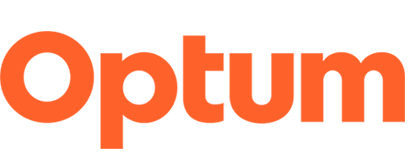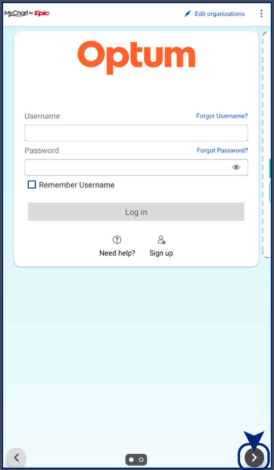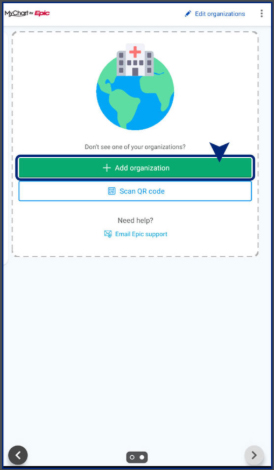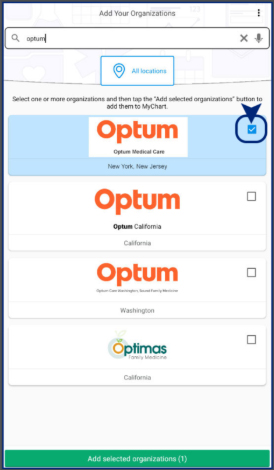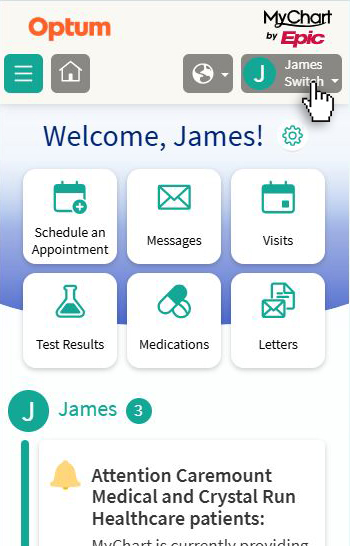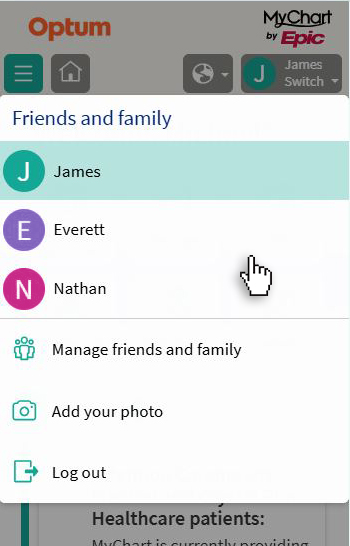Access patient portal
Optum Medical Care patient portal
MyChart, our patient portal, keeps all your health information in one easy-to-access place. Schedule appointments, get a medication refill, review test results, see upcoming appointments, pay medical bills and more.
Need help getting started? Get answers to frequently asked questions ›
Our portal is for non-urgent matters only. If this is a medical emergency, please call 911.
We make every effort to respond to portal messages within 48-72 hours.
Features and benefits of MyChart
Take your health record with you, wherever you go.
- Quickly schedule appointments and find care: Make appointments at your convenience, complete pre-visit tasks from home and find the nearest urgent care when you need it.
- All of your health information in one place: See your medications, test results, upcoming appointments, medical bills and more.
- Connect all your MyChart health accounts: Connect your MyChart accounts throughout the U.S. and see care from all health care organizations that use MyChart.
- Connect with a doctor no matter where you are: Send a message, get online diagnosis and treatment, talk face-to-face over video, or arrange to meet with a doctor in person or virtually.
- Simplify care for the whole family: Get to your family’s health information and take care of all your needs with just one login. Review test results and more, all in one place.
Getting started with MyChart
What is MyChart?
What is the MyChart patient portal?
The MyChart patient portal is a personalized, secure website that enables you to manage health care interactions and communicate with your health care doctors at any time. This convenient online connection puts you in control of your health care from any web-enabled device.
Why should I sign up?
MyChart is designed to help you manage your health with convenience and ease. There are many benefits to signing up for the portal. For starters, you’ll be able to:
- Connect with your care team — no matter where you are
- Make or cancel appointments — no need to call
- See upcoming appointments, medications, test results and medical bills
- Request medication refills
- and more
Is there a mobile app for MyChart?
Optum patients can get MyChart on their Apple® iPhone and Google Android™ devices through a free app. The MyChart app allows you to send and get messages as well as to view:
- Test results
- Appointments
- Health reminders
- Your health summary
Apple iOS
From your device, go to the Apple® store and search “MyChart.”
Android
From your device, go to the Google Play™ store and search “MyChart.”
Note: You must set up a MyChart account before using the app on your smartphone. At this time, the MyChart app is not available for use on iPads.
Is my patient portal secure?
Yes. Your patient portal is HIPAA-compliant, which means your information is securely stored and encrypted.
Can patients access MyChart in any languages besides English?
MyChart is also available in Spanish. Note that while most text within MyChart is translated, clinical content and messaging remain in English.
Can patients have virtual or telehealth visits with their provider via MyChart?
Patients can schedule telehealth or virtual visits via MyChart. Patients can use their computer or mobile device.
Enroll and access the patient portal
How do I sign up for MyChart?
Sign up online, ask your care team or ask your office’s front desk to send you an activation link via text or email.
How do I access my portal once I have created my account?
Once you have activated your account, you can visit https://epicmychart.optum.com/mychart/ and log in. The portal is also accessible through email, text, and push notifications, if you have consented to receive digital or e- communications, or have downloaded the MyChart mobile app.
What do I do if I forgot my username and/or password?
To reset your username and/or password, choose “I Forgot My Username” or “I Forgot MyPassword” located beneath the portal sign-in button. You will then be prompted to answer your security question and reset your password at that time.
I can’t remember the answer to my security question to reset my password?
If you forgot your username and/or password and don’t know the answer to your security question, please reach out to the MyChart Support Helpline at 1-833-678-8687, TTY 711 to reset.
How do patients create a MyChart account without an invitation?
Patients do not need to wait for an invitation to sign up for MyChart. Patients can go to the MyChart signup page to easily create their account.
Can patients link an existing MyChart account from another health care system with an Optum MyChart account?
Yes. For patients that have a MyChart account with other health care organizations, after they’ve enrolled in Optum MyChart, log in to the account and go to the Link My Accounts activity, and use their username and password to link their accounts. Once completed, patients can see their health information for both organizations in the Optum MyChart app.
Can I link to other apps and connect my MyChart accounts?
You can link your MyChart account to third-party apps through the FHIR standard. (FHIR® is also called the Fast Healthcare Interoperability Resources standard and defines how health care information can be exchanged between different computer systems.)
If you have an app that uses FHIR to work with your doctor’s electronic health record system, MyChart supports it.
Follow the steps supplied by the app to add your MyChart information.
If patients already have another health care system’s MyChart app, do they need to download the Optum MyChart app?
Patients who have already downloaded the MyChart app will not need to do so again, just add the “Optum Medical Care” organization to your list of health care organizations. Once you are enrolled within the Optum Medical Care patient portal and signed in to your MyChart app, simply switch between your individual health care accounts using the ‘edit organizations’ button on the screen.
Why is two-step verification required for MyChart access?
Two-step verification helps protect your health care information. Be sure to verify or update your mobile phone number or email address in the personal information section of your portal.
If you have already set up two-step verification, no action is needed at this time.
Are there any countries where MyChart is unavailable?
Due to the Optum security policy, patients will not be able to access MyChart in the following countries:
Armenia, Angola, Burkina Faso, Bulgaria, Bhutan, Botswana, Belarus, Central African Republic, Côte d’Ivoire, Cook Islands, China, Cuba, Cape Verde, Christmas Island, Algeria, Estonia, Egypt, Eritrea, Ethiopia, Faroe Islands, Georgia, Ghana, Hong Kong, Croatia, Haiti, Iran, Jordan, Kyrgyzstan, North Korea, Kazakhstan, Lebanon, Sri Lanka, Liberia, Latvia, Libya, Morocco, Moldova, Mali, Myanmar, Mongolia, Macao, Northern Mariana Islands, Malawi, Mozambique, Namibia, Niger, Norfolk Island, Nepal, Nauru, Oman, Papua New Guinea, Pakistan, Poland, Pitcairn Islands, Palau, Réunion, Romania, Serbia, Russia, Rwanda, Solomon Islands, Sudan, Slovenia, Somalia, South Sudan, Syria, Swaziland, Thailand, Tajikistan, Timor-Leste, Turkmenistan, Tunisia, Turkey, Taiwan, Ukraine, Uganda, United Arab Emirates, Uzbekistan, Venezuela, Wallis And Futuna, Yemen, Zambia, Zimbabwe.
Accessing, understanding, and managing your health records in MyChart
What kind of records will I have access to through the patient portal?
You will have access to lab and test results, visit summaries, visit attachments, immunization records, medications, appointment history and any other information your care team has made available for you to view.
Where can I find my “After Visit Summary” or notes from my care team about an appointment I had?
Within the “Visits” section of your MyChart account, select “View notes” or “View After Visit Summary” for any appointments that have care team notes or visit summaries available. Visit summaries will be available after your provider has electronically finalized the visit.
How do I download or request my health records?
After you log in to your MyChart account, you will be able to share your health information and records in several ways. Under the “Menu” button, choose the “Sharing Hub” tab to view different ways to access, download, or request your different health information records.
What can I do with my health records?
You can easily review, download or share your health records with other doctors.
How and when can I check the results of a test?
Almost all test results will be released right away once they are available. This means you may see your results before your doctor. When your doctor does review your results, they may add a comment in your account. This will then create an update to the result in MyChart. Some results may be delayed at the discretion of your doctor. As always, if you have questions or concerns, please call our office.
Can patients see their doctors’ notes in MyChart?
Care team notes are shared with patients, unless otherwise specified by doctors.
Can a patient see their current health issues?
Yes, patients can see their current health issues in their patient portal. If a patient has concerns about their health issues or test results, they can speak with their care team.
Can I view my medication list on MyChart?
Patients can see their full medication list on their MyChart account.
Where can I pay my bills?
Please visit our pay a bill page.
How to add dependents and share access in your patient portal
How do I add a dependent and access my linked dependent’s account on the portal?
Parents, caregivers and legal guardians will have the ability to see the health information of the patient through their own personal MyChart account. This is called “proxy access”. With proxy access, you can do almost all the same actions as you would with your own account. Though there are some things to be aware of depending on the child’s age.
- Ages 11 and under: Parents, caregivers and legal guardians have full access to their child’s medical records.
- Ages 12–17: Once a minor turns 12, there are some changes to what parents, caregivers and legal guardians can see in a child’s MyChart account. This ensures that we provide the privacy protections required by state law.
- Ages 18 and older: Once a child turns 18, parents, caregivers and legal guardians no longer have access to their child’s health record in MyChart. You will have to be granted access by the patient. A person 18 years old or older can grant access from their own MyChart account by going to “Share MyRecord Activity,” selecting “Friends and Family Access,” and clicking “Invite Someone.”
Call the MyChart Support Helpline at 1-833-678-8687, TTY 711 to request proxy access to a family member’s chart.
Once I add a dependent, how can I see my dependent’s portal information?
Once logged in to your patient portal, you can toggle between your account and dependent’s account using the icon in the very top right-hand corner (circle with a letter or picture inside).
Can two parents/guardians link to the same child’s account?
Yes, more than one parent can have access to their child’s information. For example, divorced parents will have their own access to view their child’s portal account.
Can my spouse and I share one MyChart Account?
No, each patient must have their own MyChart account and login credentials.
How do I share access with a friend or family member?
A person 18 years old or older can grant access from their own MyChart account by going to “Share MyRecord Activity,” selecting “Friends and Family Access,” and clicking “Invite Someone.” Your trusted representative will then receive an email invitation from [email protected] and can then enroll to access your account.
What if I no longer want my family member or guardian to have access to my account?
Adult patients with a MyChart account may revoke proxy access to their account at any time by accessing the “Friends and Family Access” settings page in their MyChart account.
How to use my patient portal to communicate with my care team and manage appointments
How do I schedule an appointment in MyChart?
To schedule a checkup with your primary care doctor or a follow-up appointment with your specialist, go to the “Schedule an Appointment” section in MyChart and select the doctor you want to see. You’ll then be able to pick from a list of available times.
New patients that don’t have MyChart can schedule as a guest.
What type of appointments can be scheduled using MyChart?
You can use MyChart to schedule appointments, whether that’s to find a new primary care doctor, schedule a follow-up with your specialist, or find the nearest urgent care and tell them you’re on your way.
How do I check-in online for an appointment?
Log in to your Optum MyChart account, then select “Appointments & Visits” and find your upcoming appointment. Select the “eCheckin” button next to your appointment. Verify your personal information and insurance and sign any requested documents. Each section requires you to verify that the information is correct by selecting “This information is correct.” You can also make edits if needed. Next, you will make applicable copayments, review your allergies and health issues, and complete any pre-check questionnaires.
How do I contact my care team through my patient portal?
You can easily message a member of your care team through the “Messages” tab. While in your message inbox, you can send a new message and view your care team’s replies.
Can patients contact their doctor’s office with questions?
Patients can send their doctor messages to ask questions about non-urgent medical issues, prescriptions, test results, or any other questions they may have.
Can patients check-in for their appointments in MyChart?
Yes, up to 7 days before their appointment, patients can log into MyChart to check-in for their upcoming appointment.
Why am I being asked to check in 15 minutes before my appointment?
This time allows you to complete your paperwork without feeling rushed. So, please do the best you can to come a bit early. This includes telehealth and virtual appointments to prevent technical issues or delays.
How do I complete any necessary forms?
You will be invited to fill out any forms and questionnaires related to your care when you check in for your appointment.
How do I opt-out of communications within the portal?
You can easily manage the communications that you receive from Optum Medical Care in the “Communication Preferences” section under “Account Settings” on your Optum Medical Care MyChart account. If you do not have a MyChart account, our office staff can help you.
How do I opt-in for Fast Pass appointments and Wait List updates?
Log in to your MyChart account and open the menu, which appears near the upper-left corner.
- Select “Communication Preferences”, which will appear within the “Account Settings” section. Or, you can use the search field to search for “Communication Preferences”.
- Find the “Appointments” settings and expand the “Advanced settings”.
- Navigate to the “Wait List Offer” and configure the preferences to meet your needs.
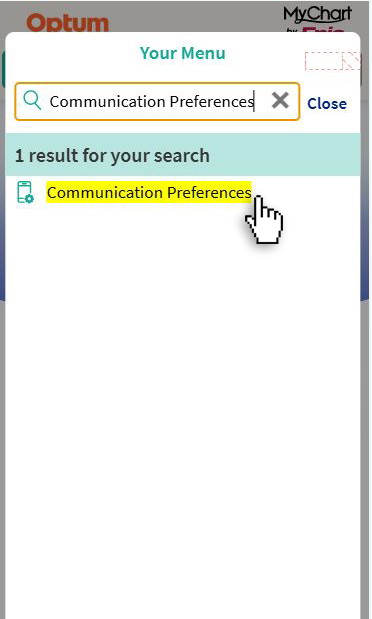
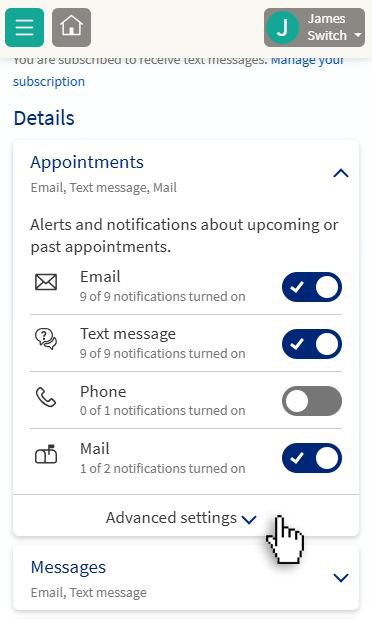
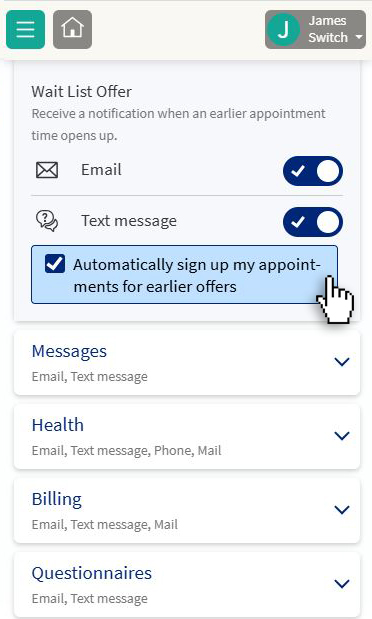
How to transition to MyChart from other patient portals
I already have an account on your NextGen patient portal. Will I automatically have a MyChart account?
No, you will not automatically have a MyChart account. You will need to sign up for the new portal. It’s quick and easy to sign up for MyChart.
Patients will be able to sign up by doing one of the following:
- Email: You may get an enrollment email with a sign-up link. This link is your access to register for a MyChart account. The portal invitation will come from Optum. The subject line will say, “You’re invited to create a Patient Portal account with Optum.” If you do not get an email, check your junk folder.
- In person: You can also sign up for a MyChart account with our patient services (front desk) staff in the office. No appointment needed.
Why can’t I see my information with my new MyChart account?
It will take us a few weeks to fully switch to the new system. During that time, some features and health records may not be available yet.
Will I still be able to use my NextGen portal account?
After February 26, 2025, if you have a NextGen account, you will be able to log in to view health information only. Read-only access will be available until June 1, 2025. You will no longer get health history updates or be able to message your care team or request medication refills using this portal. You will need to sign up for MyChart to communicate with your provider beginning March 1.
Will I still be able to view my health information in the old portal?
If you have a current NextGen account, you will still be able to log in and view your medical history until June 1, 2025. You will no longer get new health history updates or be able to message your provider or request refills using this portal. You may view, download, or print your historical documents to save for your personal records.
When can I begin communicating with my providers on MyChart?
Former CareMount Medical patients can begin communicating with their providers on MyChart after March 1, 2025.